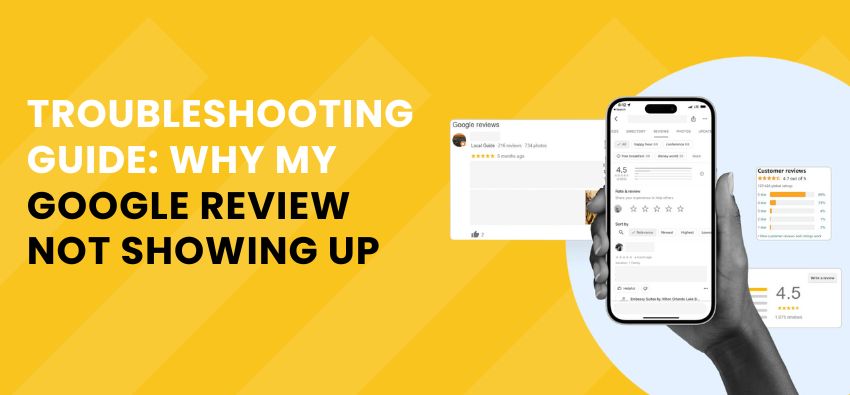[vc_row][vc_column][vc_column_text]If you’re just starting out online, you’ll want to learn how to create a Google Business page on a Google My Business page ASAP. Google My Business is a free tool that lets you manage how your business appears on Google Search and Maps. Google My Business is a core element of local SEO, so it’s important to highlight at this point just how crucial it is that you create a google business acc and make sure the listing data is accurate and kept up to date.
After all, when people search for a product or service near them, they’re usually very close to making a purchase — Research suggests that 60% of consumers visit a store or business who conduct a local search (think “Mobile shop near me”) visit a store that day. So, it’s important to know how to create a google business page that shows up when people search on Google and that it is accurate, complete, and optimized as possible or else you will lose customer’s trust.
Here’s how to setup a Google My Business account, verify your business, and make its listing as strong as possible.
Create a Google My Business Listing
Step 1: Set up a new Google Account or Log into the Google Account you want to be associated with your business.
Step 2: Visit to google.com/business and select ‘Manage Now’.
Step 3: Enter your business name

Step 4: Enter your business location address.
Only if this is where your business engages in face-to-face interactions with customers.

Step 5: If you’re a Service Area Business that delivers goods and services to your customers, you’ll need to check the box “I deliver goods and services to my customers.”
If you don’t have any premises where customers can visit you, leave the address field blank, tick the box and then tick the ‘Hide my address (it’s not a store)’ box that appears below.
All businesses that deliver goods and services directly to their customers will have the option to specify a Service Area or distance from your business location in the next step.
Step 6: Specify service areas or Distance from business location

specify the areas you serve, so that Google can accurately surface your business for searches in those areas, even without a physical address. Enter one or more regions, cities, or ZIP codes that your business serves.
Step 7: Choose your business category. Try to choose the most accurate category possible as this is a very important field that will not only strongly influence the kinds of search terms you appear in Google for, but also appear within your Google My Business profile.
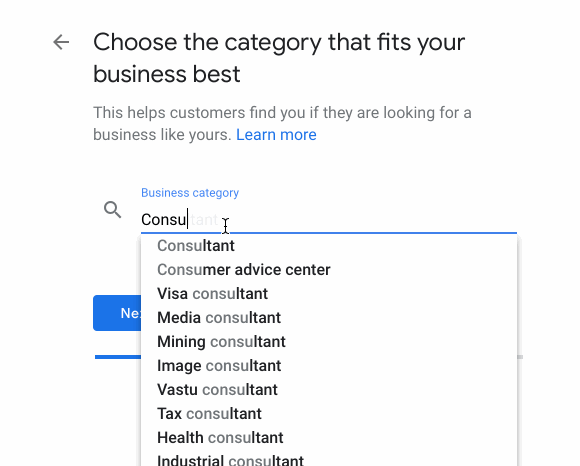
Step 8: Add your business phone number or website. Neither is compulsory but are strongly recommended if you want to take advantage of GMB functionalities like call tracking.
If you already have a website than add website link or else Google will even give you the option to create a new ‘Google Website’ based on the information you’ve provided.
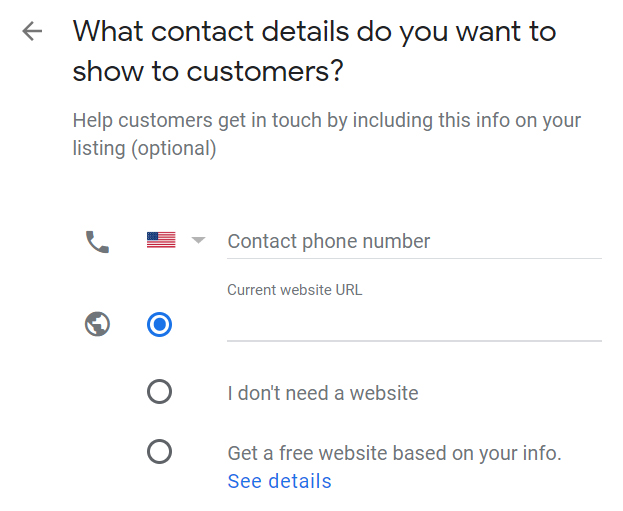
Complete your Google My Business Verification
Once you’ve setup a google business account and entered your contact information, Google will either tell you that your business has been verified, or that they need to send a verification.

There are several ways to verify your GMB listing:
- By postcard
- By phone
- By email
- Instant verification
- Bulk verification
1) Postcard verification
This is the most-used verification process, and is available to all businesses. With this process, a verification postcard will be sent to the address you entered earlier. Make sure your business address is correct. Optional: Add a contact name — that’s who the postcard will be addressed to.

Click “Mail.” The postcard should reach you in five days – make sure you don’t edit your business name, address, or category (or request a new code) before it comes, because this could delay the process.
Once received, you can enter the code in your GMB account to verify the business. If your postcard never shows up, or you lose it, you can request a new code by signing into Google My Business and clicking the “Request another code” blue banner at the top of the screen.
2) Phone verification
Google lets some businesses verify their location over the phone. If you’re eligible, you’ll see the “Verify by phone” option when you start the verification process, Make sure your phone number is correct. Using this process, you’ll receive an automated message with a verification code, then enter the verification code from the text you receive into GMB.
3) Email Verification
Like phone verification, If you’re eligible, you’ll see the “Verify by email” option when you start the verification process. you receive a verification code in the inbox of the Google Account associated with the GMB listing. Go to your inbox, open the email from Google My Business, and click the verification button in the email.
4) Instant Verification
If you’ve already verified your business with Google Search Console (a free tool that lets you manage your website’s search performance and health), you might be able to instantly verify your email.
5) Bulk Verification
If you manage ten or more locations for the same business and you’re not a service business or an agency managing locations for multiple businesses — you might be eligible for bulk verification.
Sign in to you GMB now and choose a location. Click “Get verified” next to its name. Then Click “Chain.” Fill out the verification form with your business name (as well as the parent company, if applicable), country or countries where you operate, all contact names (i.e. everyone who will be using the Google My Business account), contact phone number, business manager email (someone at the business who can verify you’re a representative of that business), and the email address of your Google Account Manager.
Submit the verification form. It can take up to a week for Google to review and process your claim.